This article shows the complete process for updating Host and Remote Camera Kit (RCK) systems using an iPad
Video Tutorial
Tip: Watch the complete video tutorial above for a visual walkthrough of the update process alongside these written instructions
Prerequisites
- iPad with internet connectivity
- SkyCoach network access
- Host system
- Remote Camera Kit devices
Update Process Overview
The update process follows this sequence:
- Download Phase: iPad downloads updates from SkyCoach servers
- Host Update Phase: iPad pushes downloaded updates to Host system
- RCK Update Phase: Remote Camera Kits receive updates via Host connection
Phase 1: Download Updates to iPad
Step 1: Connect iPad to Internet
- Ensure the iPad has an active internet connection before beginning the update process
Step 2: Access Update Interface
- Open the SkyCoach application on the iPad
- Navigate to Menu → Settings
- Select Host RCK Update
Step 3: Check for Available Updates
- In the "Update Host Remote Camera Kit" screen, locate Check for Updates in the top right corner
- Tap Check for Updates
- The system will connect to SkyCoach servers to verify available updates
- If updates are found, the download process will begin automatically
- Wait for the download to complete before proceeding
Tip: The iPad will automatically download both Host and RCK updates simultaneously when available
Phase 2: Push Updates to Host
Step 1: Connect to SkyCoach Network
- Switch the iPad's network connection from the internet to the SkyCoach network
Step 2: Navigate to Update Screen
- Return to the Update Host RCK screen on the iPad
Step 3: Review Update Status
- The screen displays two sections:
- Host Section: Shows downloaded version, download date, and currently installed version
- Remote Camera Kit Section: Shows the same information for RCK updates
Step 4: Push RCK Update to Host First
- In the Remote Camera Kit section, locate Push Update to Host button
- If a newer version is available on the iPad, the button will be enabled
- Tap Push Update to Host for the RCK update
- Wait for the upload to complete
- The system will display confirmation that the update was successful
Step 5: Push Host Update to Host
- In the Host section, if a newer version is available on the iPad, the Push Update to Host button will be enabled
- Tap Push Update to Host
- The file upload process will begin
- Upon completion, the system will display a success confirmation
- The host will automatically restart after the update
Tip: Push the RCK update to the Host before pushing the Host update to ensure proper sequencing
Phase 3: Update Remote Camera Kits
Step 1: Connect RCK to SkyCoach Network
- Ensure the Remote Camera Kit is connected to the SkyCoach network
Step 2: Update RCK (Method 1 - Automatic Detection)
- Power on the Remote Camera Kit
- The system will automatically detect the available update on the host
- When prompted, press Update to begin the installation
Step 3: Update RCK (Method 2 - Manual Update)
- If SkyCoach is already running or it did not automatically detect an update:
- Navigate to Settings
- Select Update App from LAN
- The update will begin downloading from the host
Step 4: Complete RCK Installation
- Once download is complete, press Install
- The installation process will begin
- After installation completes, press Open to launch SkyCoach
Tip: Remote Camera Kits will automatically detect available updates when connected to the SkyCoach network
Troubleshooting
- Push Update Disabled: If the "Push Update to Host" button is disabled, ensure a newer version is downloaded on the iPad. The host may already have the latest version
- Update Detection: If RCK doesn't detect updates automatically, use the manual update method through Settings
Caution: Always ensure the iPad maintains stable network connectivity throughout the update process to prevent incomplete updates
Summary
This update process ensures Host and Remote Camera Kit systems remain current with the latest features and security improvements. The iPad serves as the central management device, downloading updates from the internet and distributing them to the local SkyCoach network infrastructure.
Caution: Do not power off any devices during the update process as this may cause system instability or require manual recovery procedures