There are several possible reasons why a user can't login to the SkyCoach App
Resolution 1: SkyCoach requires you to login online at least once on every device before you can use offline. If you have never logged in and you do not have Internet access you, will not be able to login until you do have Internet access.
Resolution 2: The school network may be blocking SkyCoach. The school may have to make the following exceptions: Domains: *.myskycoach.com and *.amazonaws.com. TCP Ports: 80, 443, 1306-1310. UDP Port: 31357.
Resolution 3: Try logging in on a different network such as your home network or a phone hotspot.
Resolution 4: If you are experiencing a weak Internet signal, it may cause difficulties for SkyCoach to log in. If your computer or device is already registered with SkyCoach, you can try turning off your WiFi and disconnecting your Ethernet. After doing so, log in to the app. Once you are successfully logged in, you can reconnect to the SkyCoach network.
Resolution 5: If you cannot login on a computer, verify the service is running by looking at the bottom right of the SkyCoach login screen. If it says “The SkyCoach service on your computer is not running” then try restarting. If a restart is unhelpful, then an antivirus application is preventing the service from running.