Why are the bridge (color coded sticker) antennas not talking to each other?
This article shows common issues and troubleshooting steps for bridge antenna connectivity problems
Warning: Do not attempt to reset or reconfigure your antennas. Not only will that not solve your problem, it will void your warranty!
How Bridge Antennas Work
The bridge (color coded sticker) antennas are configured to lock on to each other when both are powered up. When the antennas successfully connect, signal strength lights will display above the ramp/volume control icon. All four signal strength lights are required for the antennas to be considered talking to each other for SkyCoach purposes. The signal strength lights do not indicate speed. The process of locking on to each other can take up to three minutes.

Tip: Signal strength lights appear as number 7 in the antenna diagram and all four lights must be active for proper communication.
Most Common Resolutions
- Resolution 1: Reboot both antennas and wait for two minutes
- Resolution 2: Verify that the secondary port on the press box antenna is not plugged back in to the router or anything else in the toolbox. The secondary port is the port on the right when looking at the back of the antenna
- Resolution 3: If there is a coach box switch attached to the secondary port of the press box antenna, verify that it is plugged in to port 1 on the coach box switch and not in ports 2-5
- Resolution 4: Verify there are no physical barriers like concrete, metal, thick glass, double pane windows, window sills, goal post, play clocks, etc between the two antennas
- If the antennas still will not communicate and there are no physical obstructions, bring the antennas to the same location and reboot again
- If the antennas are side by side and none of the resolutions above solve the issues, it will require a scheduled troubleshooting session to determine if the antenna needs reconfiguration, is damaged, or has other issues
Common Issues
Antenna Is Connected Incorrectly
- AC bridge antennas have two ports and will not work if the secondary port is connected back to the router
- Connecting both ports back to the toolbox causes a circular loop and prevents the antenna from communicating correctly
- Take the ethernet cable out of the secondary port on the antenna, the port on the right side when looking at the back of the antenna, and wait a couple of minutes to verify if it solved the problem or not
- See diagram below for generic connection example. See teams specific kit diagram for exact connections
Physical Interference
- Objects between antennas can block the signal path
- Remove or relocate any physical obstructions between antenna pairs
- Ensure clear line of sight between bridge antennas
Frequency Interference
- Other wireless devices operating on similar frequencies can cause connectivity issues
- Move antennas away from potential interference sources
- Log in to the press box antenna to check the RF environment
- Login instructions
- If lots of red in the RF environment section, send picture of entire screen to SkyCoach Support to evaluate proper frequency settings
- Contact support for frequency analysis if interference persists
Antenna Took a Hard Fall
- Reboot the antenna to resolve the issue in most cases
- If rebooting does not resolve the problem, the damage might be too severe and requires a scheduled troubleshooting session
Alternating Signal Strength Lights
- Signal strength lights may only show in positions 1,2 or positions 3,4
- Secondary port on press box antenna plugged back in to something in the toolbox
- Severe damage from rain or wrong voltage POE injector. 48V POE will cause this issue and requires replacement to resolve
- If issue is not secondary port plugged into wrong thing, then it will require a scheduled troubleshooting session
Antenna Has Been Reset
- This issue occurs primarily with the smaller NBE-M5-16 model
- Rain entering a plug or power supply anomalies can cause a reset to factory default
- Determine which antenna has been reset by pinging the configured IP address or opening the IP address in a browser from an iPad or computer on the SkyCoach network
- This diagnosis must be confirmed by a SkyCoach employee
- If the antennas have been reset, it will require a scheduled troubleshooting session
Note: Before replacements can be sent a scheduled troubleshooting session must be performed with a SkyCoach technician to verify what specific pieces must be replaced. Many times it might look like just an antenna, but with a comprehensive evaluation it is learned that other parts of the system are not functioning properly as well. If this evaluation is not done a part can be sent and still not fix the problem cause another game missed.
Warning: SkyCoach must be informed of the issue Monday by noon to have a chance at getting replacements to the customer in time. The troubleshooting session should be done Monday as well.
Generic Diagram to Show Proper AC Antenna Connections
The NBE-5AC-Gen2 antennas have 2 ports. If the secondary port is connected back to the router, it will not work. Likewise, if any of the antennas are put in a position where they have two separate paths back to the router it can cause an issue.
Ex. The ethernet cable that was meant for the iPad in picture below gets connected to the secondary port on the red and white antenna in the picture instead.
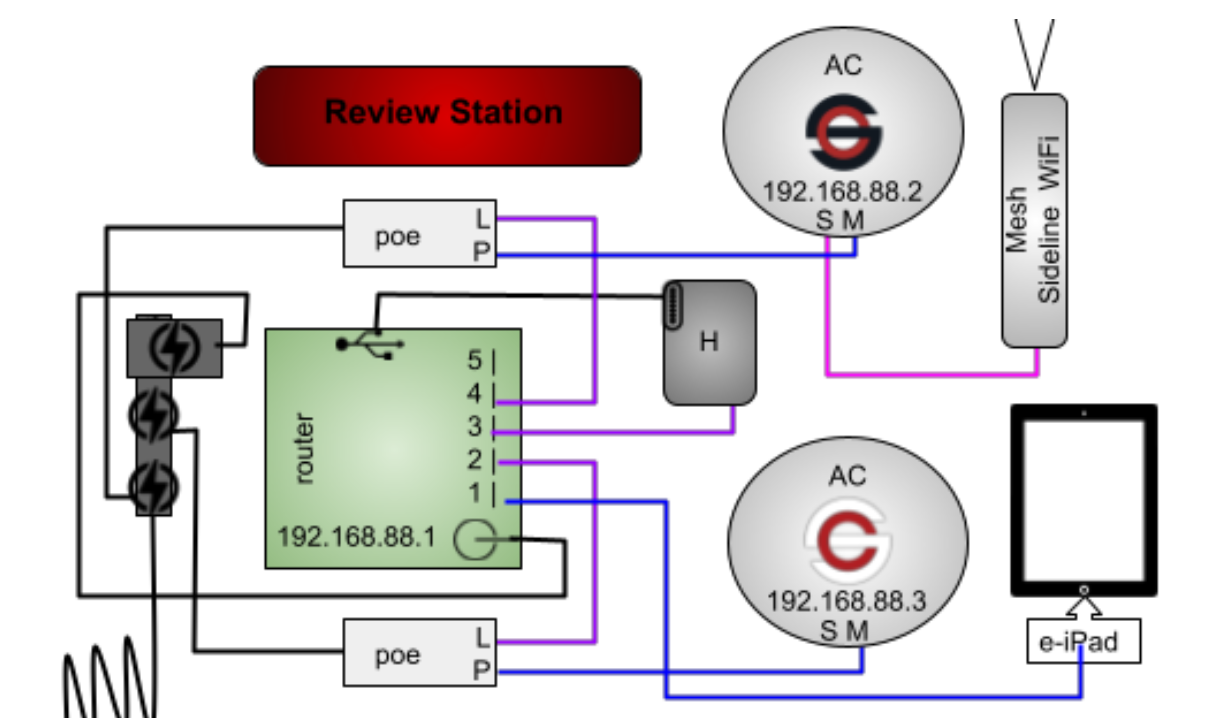
Additional Support
If these troubleshooting steps do not resolve the connectivity issues, schedule a troubleshooting session by calling the SkyCoach support line at 318-629-5701 or sending an email to support@myskycoach.com.
Related Resources
- NBE-5AC-Gen2 Quick Start Guide - contains detailed description of antenna lights
