How to Setup Your iPad
Step 1
Download the SkyCoach app from the appstore.
.png?width=670&height=466&name=1%20(App%20Download).png)
Step 2
Open the SkyCoach app and login with your team account.
.png?width=670&height=466&name=2%20(SkyCoach%20Login).png)
Step 3
You are now on the home screen of the SkyCoach app.
.png?width=670&height=466&name=3%20(Home%20Screen%20Cloud%20Mode).png)
At the bottom right corner, you will see this. You are currently in Cloud Mode. We need to be in Client Mode to connect to events.
Click on the Menu button in the top-left corner to open the sidebar.
.png?width=670&height=464&name=3.2%20(Home%20Screen%20Cloud%20Mode).png)
Step 4
You now have the sidebar open. Click on Settings.
.png?width=670&height=466&name=4%20(Home%20Screen%20Sidebar%20Open).png)
Step 5
You are now in the settings. Under the Network section, Click on Mode.
.png?width=670&height=466&name=5%20(Settings%20Screen%20Cloud%20Mode).png)
Step 6
You will now see the modes screen with a blue check on cloud. Click on Client.
.png?width=670&height=466&name=6%20(Cloud_Client%20Mode%20Screen%201).png)
The blue check should now be on Client. Now click on Settings and return to the settings screen.
.png?width=670&height=466&name=7%20(Cloud_Client%20Mode%20Screen%202).png)
Step 7
You are now back on the Settings screen. You can now see that your mode is on Client under the Mode bar.
%20(info%20crossed%20out).png?width=670&height=466&name=8%20(Settings%20Screen%20Client%20Mode)%20(info%20crossed%20out).png)
Step 8
Click on Menu in the top-left corner and open the sidebar. Click on Events.
Step 9
You are now back at your events.
%20(info%20crossed%20out).png?width=670&height=466&name=10%20(Home%20Screen%20Client%20Mode%20Disconnected)%20(info%20crossed%20out).png)
At the bottom right corner, you should now see that you are searching for a host IP.
%20(fixed).png?width=670&height=84&name=10%20(zoomed%20in)%20(fixed).png)
We will now connect to your kit's network.
Step 10
Go to your WiFi settings and look for your mesh's WiFi network.
%20(edited).png?width=670&height=466&name=11%20(WiFi%20Settings%20Screen%20Disconnected%20from%20Mesh)%20(edited).png)
The network name will look like this.
%20(cropped).png?width=670&height=59&name=11%20(WiFi%20Settings%20Screen%20Disconnected%20from%20Mesh)%20(cropped).png)
WARNING: Before you connect, make sure the 5 digits at the end of the network name matches your kit number. You will possibly see opposing teams networks during games.
After connecting, you should see a blue check. The no internet connection warning is normal and you don't have to worry about it.
%20(edited).png?width=670&height=466&name=12%20(WiFi%20Settings%20Screen%20Connected%20to%20Mesh)%20(edited).png)
Step 11
Return to the SkyCoach app.
%20(edited).png?width=670&height=466&name=13%20(Home%20Screen%20Client%20Mode%20Connected)%20(edited).png)
You will now see in the bottom-right corner that you are connected to your host IP.
Example Host IP: 192.168.88.9

Step 13
Click on your event. You will now be in the event home.
%20(edited).png?width=670&height=466&name=14%20(Event%20Home)%20(edited).png)
Step 14
Click on the camera icon in the button-right corner.
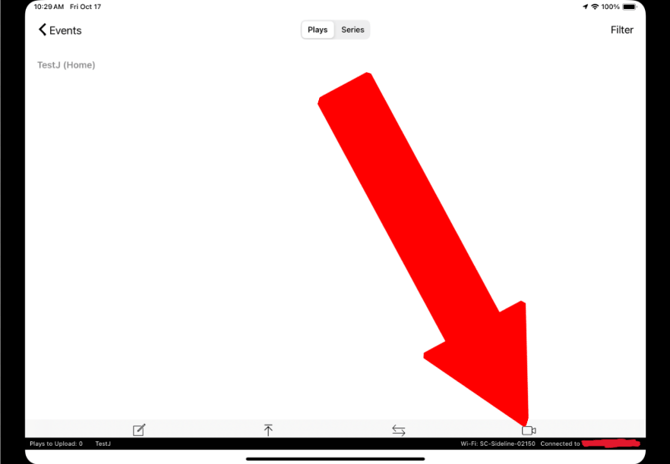
You will then be prompted to choose a recording type. Choose your type and continue.
%20(edited).png?width=670&height=466&name=15%20(Event%20Open%20Record%20Prompt)%20(edited).png)
If you chose Local Camera, you will be met with this screen. Read the instructions, and click the next button at the bottom-right to proceed to the recording screen.
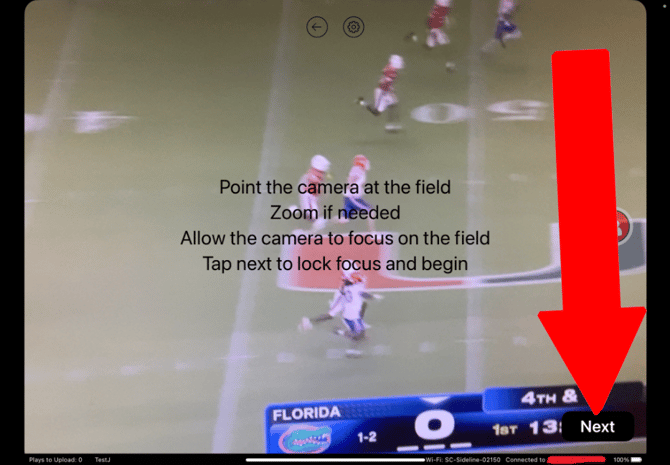
Step 15
You are now at the recording screen. You are currently not recording though.
%20(edited).png?width=670&height=466&name=17%20(Camera%20Open%20Not%20Recording)%20(edited).png)
If you want to start recording, press the red button on the right.
%20(edited).png?width=670&height=466&name=18%20(Camera%20Open%20and%20Recording)%20(edited).png)
You are now recording. Press the same button again to stop recording.
WARNING: When pressing record, ALL other RCKs and iPad's connected will start recording simultaneously. Connected Camera's WILL NOT start recording. You must hit record on those connected camera's in order to start recording on them.
Step 16
To return back to your event home, press the back arrow at the top-middle of the screen.
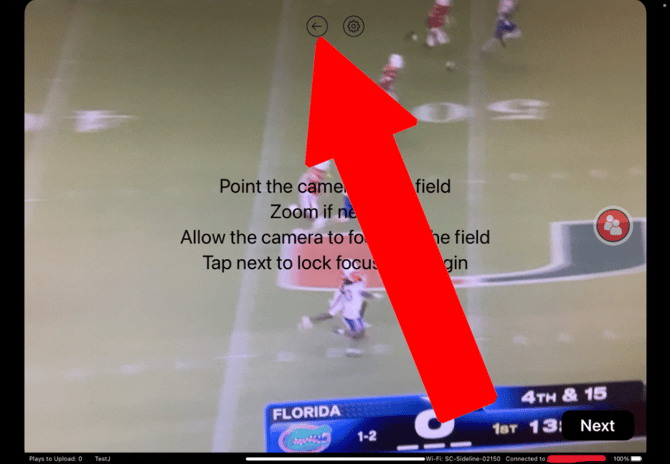
Step 17
You are now back at your event home and should see your recordings ready for replay.
%20(edited).png?width=670&height=466&name=19%20(Event%20Home%20with%20Replays)%20(edited).png)
Step 18
Click on one of your recordings to see the replay.
.png?width=670&height=466&name=20%20(Replay%20Screen).png)
You can return to your event home using the Back button.
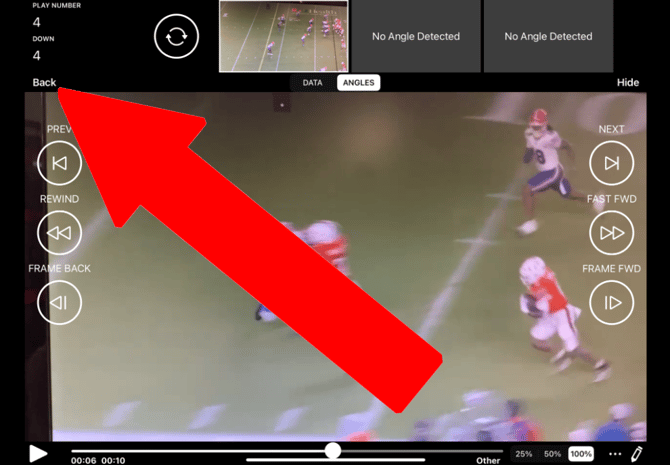
You have completed Step 3 (Setup iPad)
Return to Step 2 (Setup RCK)
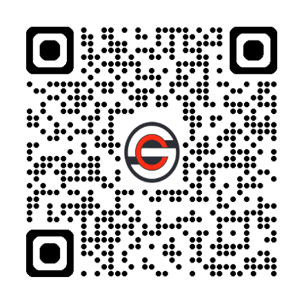

.png?width=670&height=151&name=3.1%20(Home%20Screen%20Cloud%20Mode).png)
.png?width=670&height=466&name=9%20(Settings%20Screen%20Sidebar%20Open).png)